Laptop Driven Development
Any time someone sees me working on my (1st generation) Macbook Air, I get asked, “Do you do actual development on that?” And the answer is, “Absolutely!” It’s been my primary work / personal machine since I got it. I wanted to share my latest preferred workflow, for anyone else frustrated by developing on a laptop.
For me, the key is getting as much out of my shell, and avoiding all possible context switches. Screen real-estate is sacred – there’s no room for two terminal sessions side-by-side, and even tabs take up precious space.
For those who just want the answer: use \C-z and set up bindings to jump back
to where you were.
Setup
For me, the ideal setup requires just two additional lines in ~/.bash_profile:
# ~/.bash_profile
export HISTIGNORE="fg*"
bind '"\C-f": "fg %-\n"'
The first line tells bash to omit any commands that start with fg from the
history. This will come in handy later. The second line sets up a readline
binding to foreground the process. We’re not using a simple fg or fg %,
because we want to be able to swap back and forth between multiple processes,
which is exactly what fg %- gets us.
Use Case #1: switch between your editor and a short-lived process.
So you’re writing an integration test with Capybara, and you can’t remember what the API is to visit a particular page (I know, bear with me).
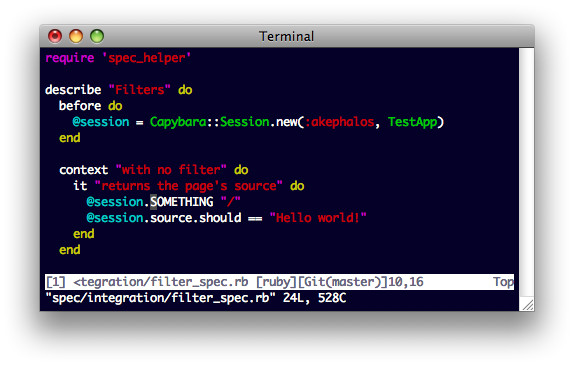
Normally you might open a new tab, navigate to the project’s directory, and
then bundle open capybara.
But we can do better than that! Let’s send C-z (or :stop) to the current
process.
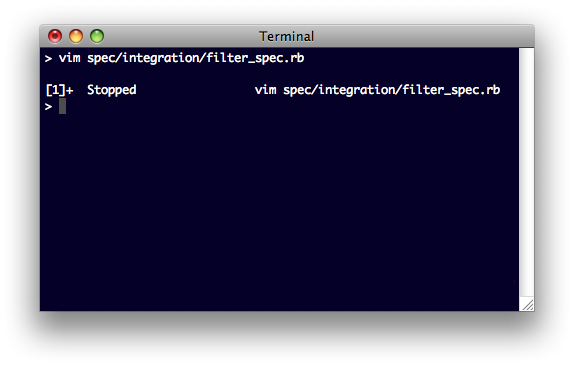
Okay. So now we can bundle open capybara, poke around the source, and see,
“Oh, duh! It’s ‘visit’!” So we close it up, and then jump back into our code
using the binding we set up before (\C-f).
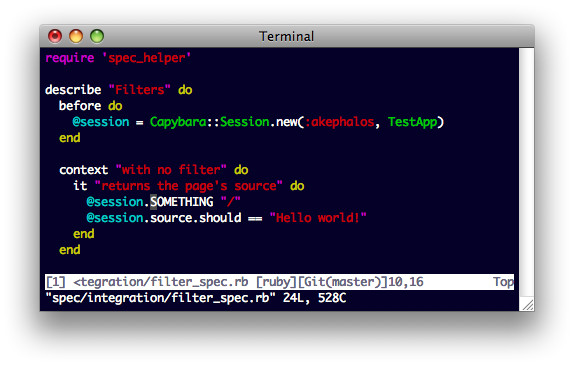
And we’re right back where we started!
This technique is also incredibly useful for running specs. \C-z to get back
to the console, run the spec, and then \C-f to get back to your spec. If
you’ve forgotten what line a failure occured on, just do :! to see the terminal’s
history. And since we ignored fg commands, when we want to run the spec
again, it’s as simple as \C-z \C-p <enter> (or \C-j if you want to be
fancy).
Use Case #2: switch between your editor and another process.
The use case here might be for testing out some changes from an irb or rails
console session.
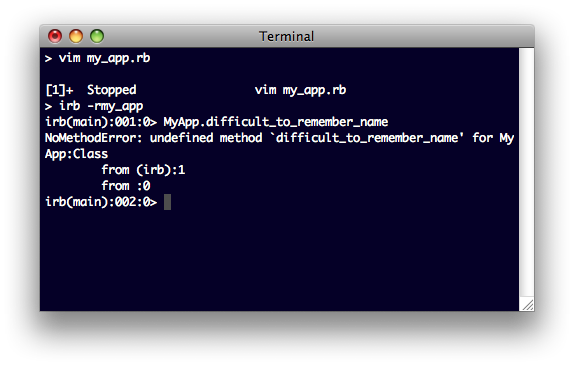
And… what’s that method again? Easy! \C-z and \C-f to hop back to vim.
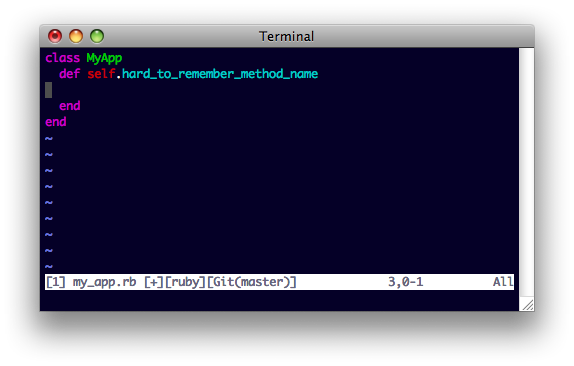
Oh, yeah! \C-z and \C-f and you’re back at your IRB prompt.
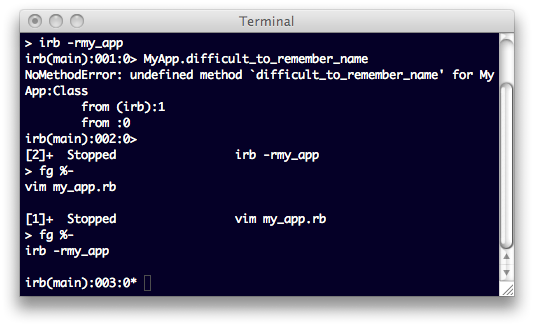
And that’s it! I have found this to be a much more pleasant and productive way to
work on a laptop than, say, switching between an external editor and the console, or
even running commands in a separate tab from vim. And remember, with
vim-fugituve, you don’t need to leave vim to commit and push your code!